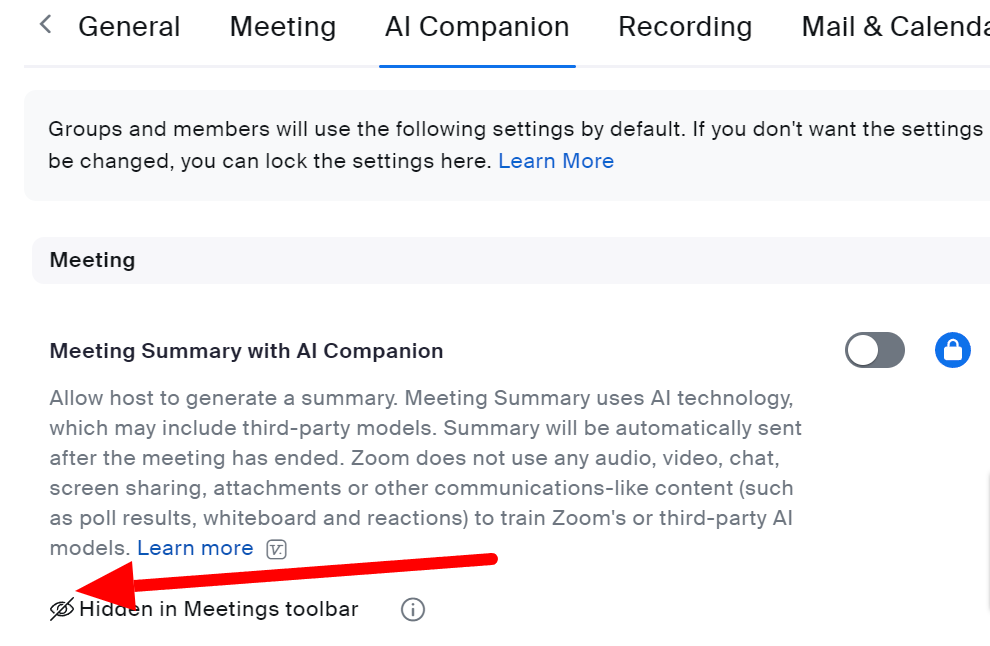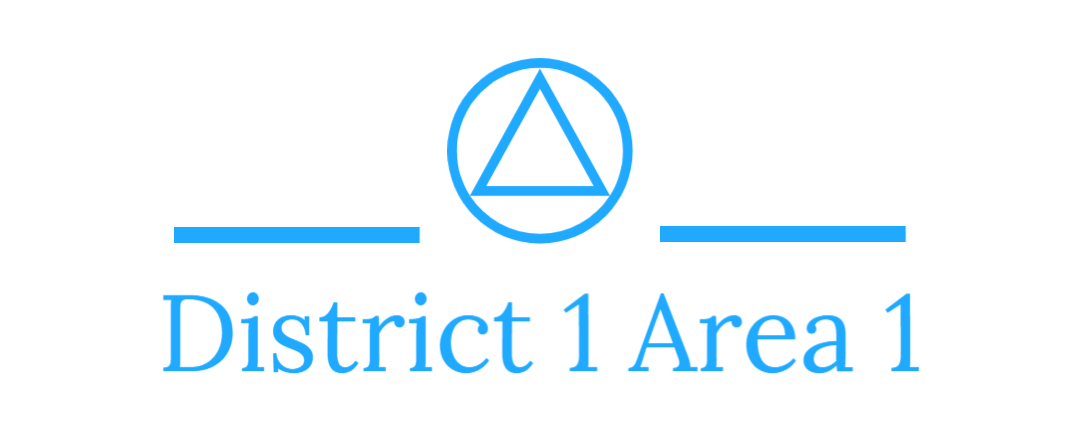Just wanted to share how I learned to completely disable the AI Companion, recently introduced by Zoom and enabled by default. You can read all about the AI companion here.
While it may have some great features for use in business meetings, it really doesn’t have much place in our A.A. meetings for a number of reasons – particularly for privacy concerns.
I thought I took care of this the same way I disabled Whiteboard. That was by going to Advanced>Account Settings> and over to the Whiteboard tab and then toggling off all the available options.
But even with toggling off Meeting Summary with AI Companion, AI Companion Questions, Smart Recording with AI Companion etc., it still was displayed on the meeting’s control bar as an option. The admin saw they could enable it for the meeting and attendees could click it with the prompt to ask the admin to enable it. So annoying.
But then I learned how to have it hidden from the meeting’s control bar. It’s not very obvious (at least to my old eyes). These are the steps:
Go to Advanced>Account Settings
Go to the AI Companion tab
In addition to toggling everything off, make sure you click the icon that looks like an eye. It will be crossed out now with text stating Hidden in Meeting’s Toolbar. (image below)
Repeat for all the other AI options.
Hope this helps.
Copied from a post on the TIAA discourse forum (Techology In AA) by Viv.